1. About GomdoLight Flags
GomdoLight has many features that do not require additional (external) applications. Among these features are the ones you can configure during the installation process, but also are the ones you can activate by placing files that are specially named in /sdcard/GomdoLight, and restarting your device. In other words you are ‘signalling’ GomdoLight to perform specific tasks by creating files with specific names. These files are called ‘GomdoLight Flags’.
2. Usage
Advanced users should be able to create flag files with ‘touch’ command in the shell. However it is more comfortable to utilize the graphical interface for average users. Here, we will take the ‘clear.root’ flag, which unroots the device, as an example.
(1) Locate the GomdoLight folder
Run the X-plore file explorer app, and find a folder named ‘GomdoLight’ in the internal storage (/sdcard).
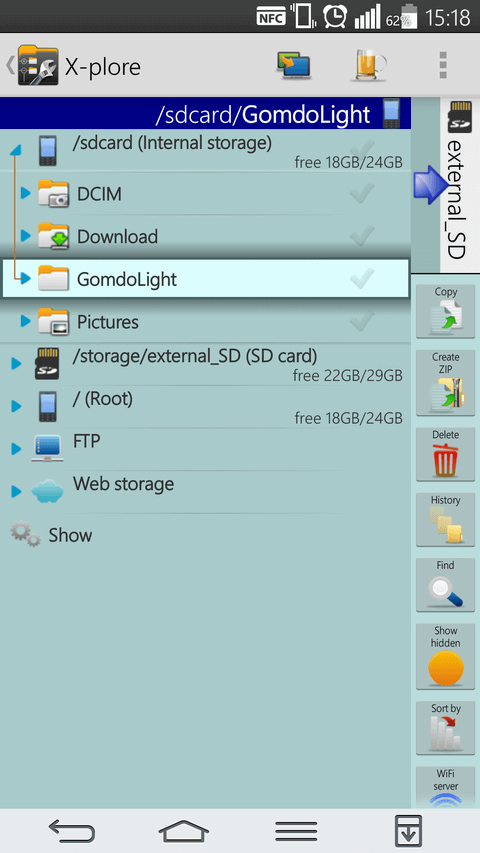
If the X-plore app is not installed, you can install it with the GomdoLight App Manager.
(2) Create a new file
Long press on the GomdoLight folder. A shortcut menu will appear.
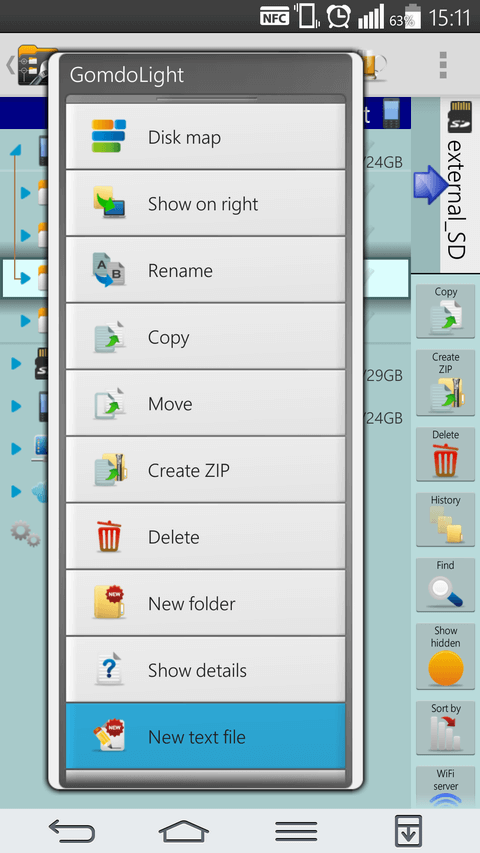
Choose ‘New text file’ from the menu displayed.
(3) Enter the Flag name
Delete the string ‘.txt’ from the filename field, and enter the name of the GomdoLight Flag you want.
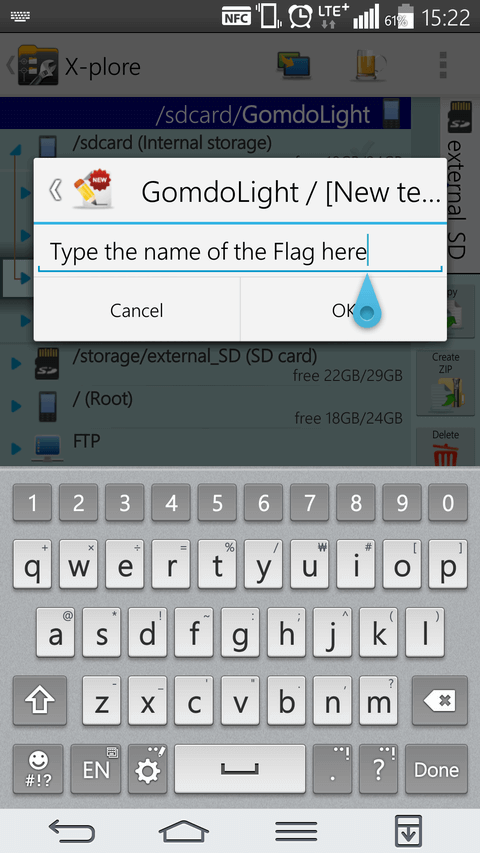
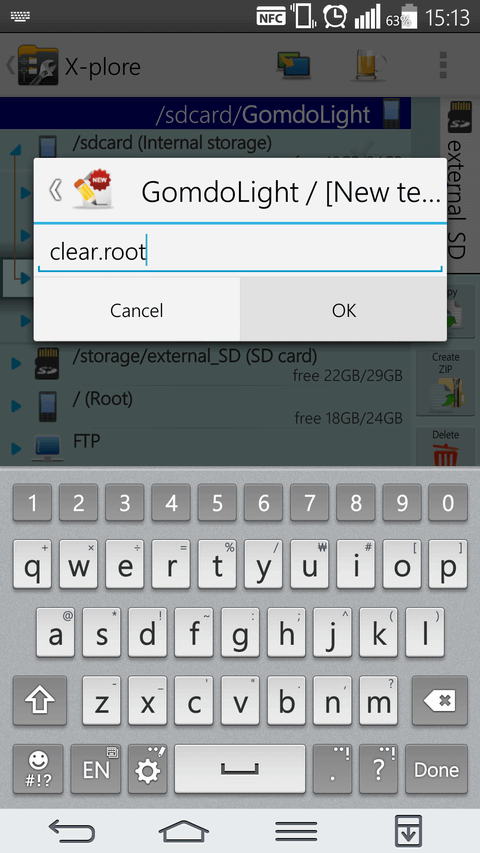
Here, we are using the ‘clear.root’ flag as an example. Enter the name of the GomdoLight Flag you want, and press OK.
(4) Exit the editor
When the editor shows up, do nothing, and press [Back] to close it.
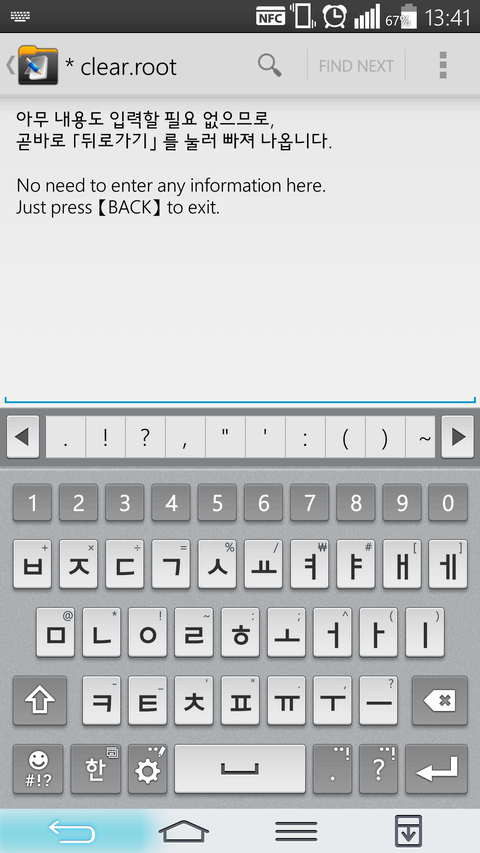
By pressing [Back] you will be able to close the editor, and create the GomdoLight Flag without any content in it.
(5) Check the Flag again
Check the name and location of the GomdoLight Flag you just created.
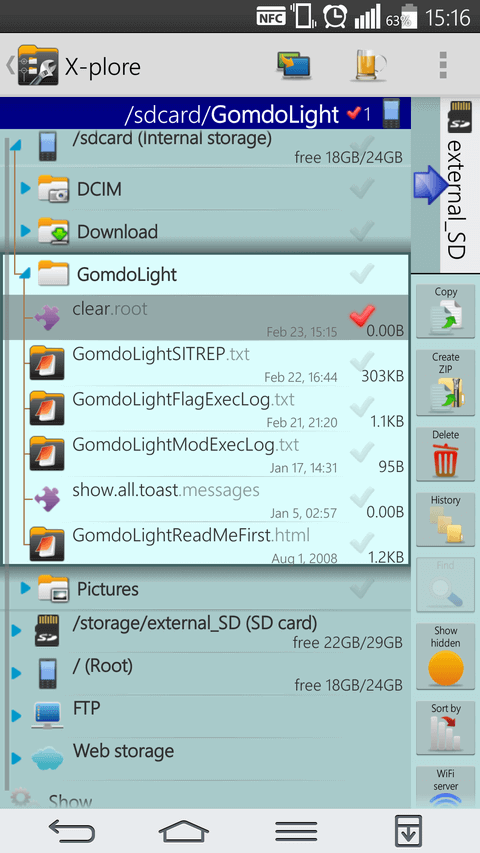
Check if you have entered a wrong name, or if you have created it in a wrong place, like external SD card. If it is incorrectly named or placed, the GomdoLight Flag you created will not work.
(6) Restart the device
If everything’s good, restart the device.
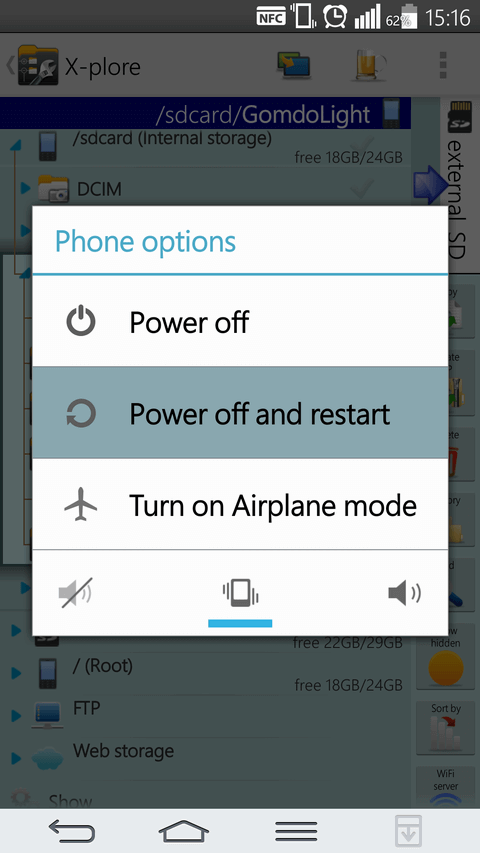
The GomdoLight Flag you just created will do its job automatically.
3. List of Flag Functions
For a complete list of GomdoLight Flags and their functions, refer to the ▷ online manual.